Guides
How to Upscale Images
Learn about upscaling your creations within Sogni
Upscaling Images
Most models generate images at 512x512px, except for the SDXL models, which generate images at 1024x1024px. However, if you set an Upscaling Model in the Advanced tab settings of the Control Bar, your images will be automatically enlarged to 2048x2048px after being generated. You can also upscale your images and animations by using the Upscale button on the Toolbar.
Each upscaling AI model provides slightly different results, so you can choose the one that best suits the style of your image within the Upscaling Field in the Advanced Tab.
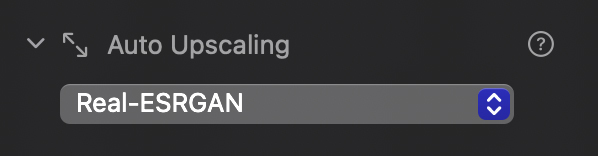
Real-ESRGAN: This model excels at enhancing details and eliminating unwanted artifacts in common real-world images.
Real-SRGAN (Anime): Real-SRGAN (Anime) is a lighter and faster variant of Real-ESRGAN, specifically optimized for enhancing anime, cartoons, illustrations, and similar content.
Real-SRGAN (Anime): Real-SRGAN (Anime) is a lighter and faster variant of Real-ESRGAN, specifically optimized for enhancing anime, cartoons, illustrations, and similar content.

Non-upscaled (512px x 512px)

Upscaled (2048px x 2048px)
Why auto-disable upscaling?
You can opt out of automatic upscaling within the Advanced section of Sogni's user interface.
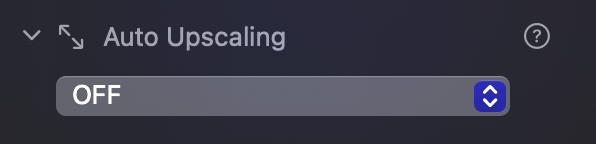
You may choose to disable auto-upscaling in the Advanced tab settings of the Control Bar in the following situations:
To improve performance and generation speeds, especially when using Real-Time Generation or when generating animations.
To avoid unwanted smoothing, especially when you are aiming for a detailed photorealistic look.
To have the option to switch between upscaling models and choose the one that produces the best result for a specific image.
To improve performance and generation speeds, especially when using Real-Time Generation or when generating animations.
To avoid unwanted smoothing, especially when you are aiming for a detailed photorealistic look.
To have the option to switch between upscaling models and choose the one that produces the best result for a specific image.

Need help? Ask in our Discord!
For any questions regarding the use of Sogni, tips, suggestions, bugs, sharing art, discussing AI and life, or simply hanging out, please feel free to join our Discord today!